Use the Fee Waivers screen to view, add, and edit waivers, for use in the fee process.
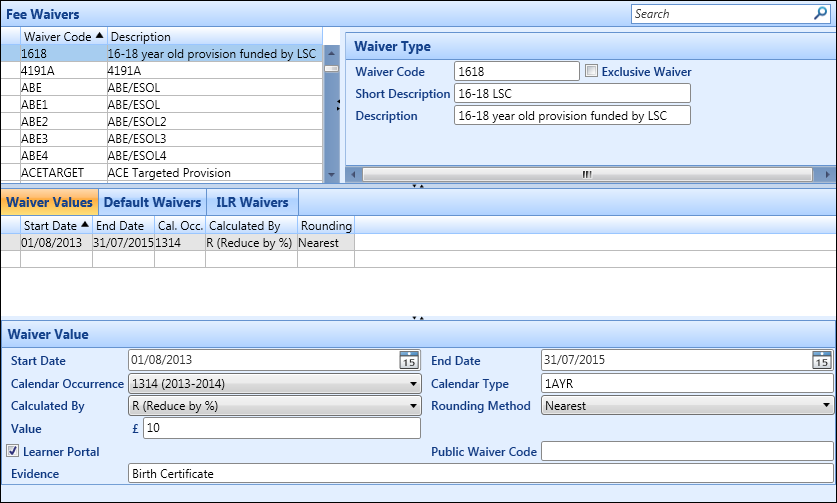
The Fee Waivers screen is divided into the following sections:
The Fee Waivers section displays the list of fee waivers already defined in the system, and the waiver codes and descriptions of each waiver.
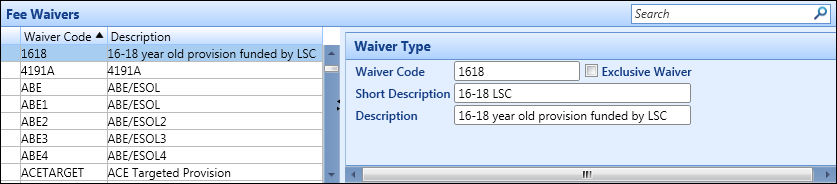
The Check for Evidence option, defaulted to N, defines whether supporting evidence is mandatory. When selected, this flag enforces a confirmation requirement for staff during the enrolment process in Concierge on Ontrack Staff Hub.
The top half of the Waiver Values section displays the list of occurrences for the currently selected waiver type.

The bottom half of the Waiver Values section is where you can add new waiver value entries. This section also displays the details of the currently selected waiver value record from the Fee Waivers section, which you can update if required.
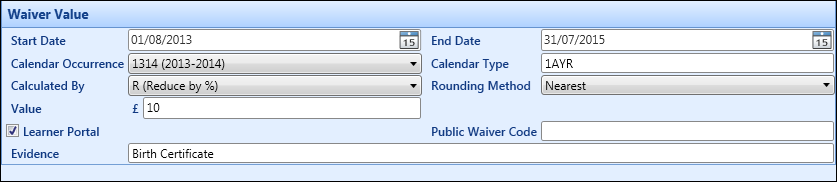
The fields in the Waiver Values section are described in the following table.
| This field | Holds this information... |
|---|---|
| Start Date | The start date for this waiver. Click the Calendar button to display a calendar, where you can select a date. |
| End Date | The end date for this waiver. Only needs completing if the waiver type has ended. Otherwise leave blank. Click the Calendar button to display a calendar, where you can select a date. |
| Calendar Occurrence | The calendar occurrence this waiver applies in. Only needed if to be used as default for start and end dates. |
| Calendar Type | Defaulted from the calendar occurrence. |
| Calculated By |
The method to be used to calculate the waiver value. Select from the following:
|
| Rounding Method |
The rounding method to be used. Select from the following:
|
| Value | The numeric operator. Can be the absolute discounted amount, the fixed value or the percentage to be applied, and so on. |
| Learner Portal | Whether the waiver can be used in Ontrack Learner Hub. |
| Public Waiver Code | This field is no longer used. However, if you wanted to specify a public-facing code, it can be configured onto the Statements screen in Ontrack Learner Hub using the Ontrack Designer module. |
| Evidence | The evidence required for this waiver type (for example: birth certificate), which can be specified for use in the Learner Portal. |
The Default Waivers section is where various criteria for use with default waivers can be set (for example: age limits, staff discounts, and so on).

Use default (automatic) waivers to set up waivers which are automatically applied to a learner based on their details. The automatic defaulting of waivers is configurable, and can be turned on or off, and also overwritten during data entry.
There are three types of automatic waiver:
- Age-based waivers - this is calculated using the date specified by the Age-based waiver date comparison method institution setting on the Fees and Payments page, if set to:
- Course occurrence start date, Institution details reference date, or Today - calculate the learner’s age on the date specified by their date of birth
- Do not use age-based defaults - do not attach the waiver, as attaching waivers by default against age is disabled globally
- Staff waivers
- Disability-based waivers
The ILR Waivers section is where the associated ILR waivers to be linked to the waiver code for each specific funding year can be set.
